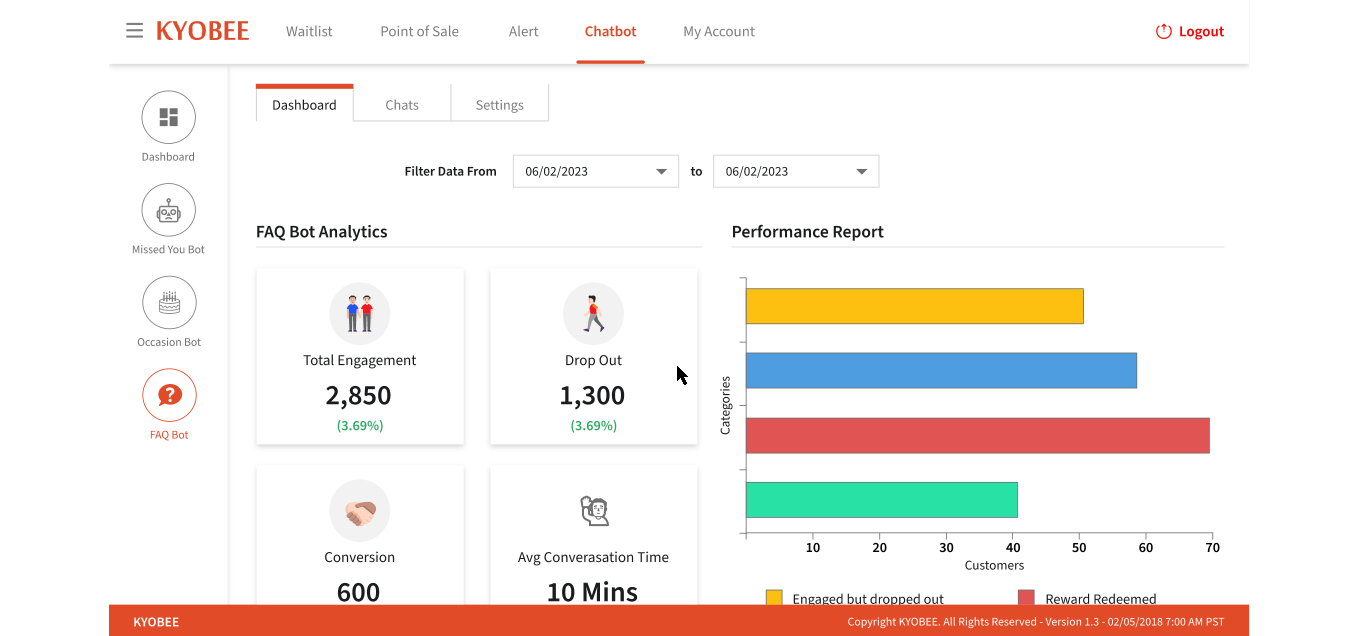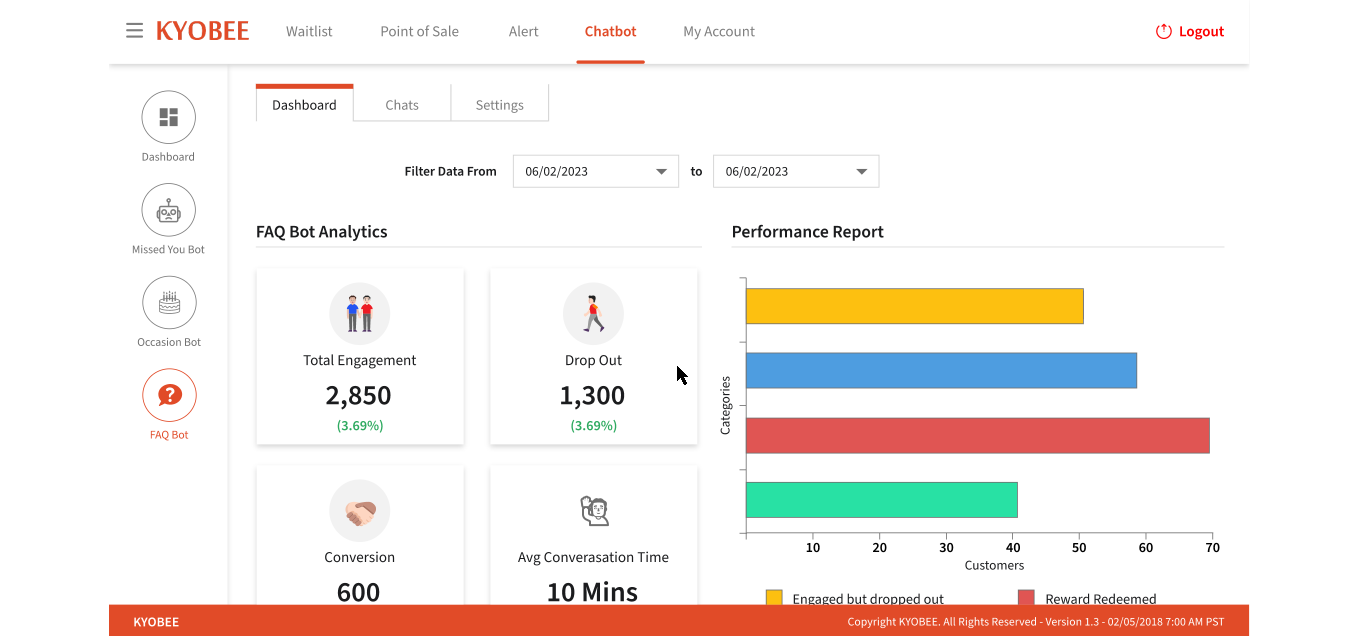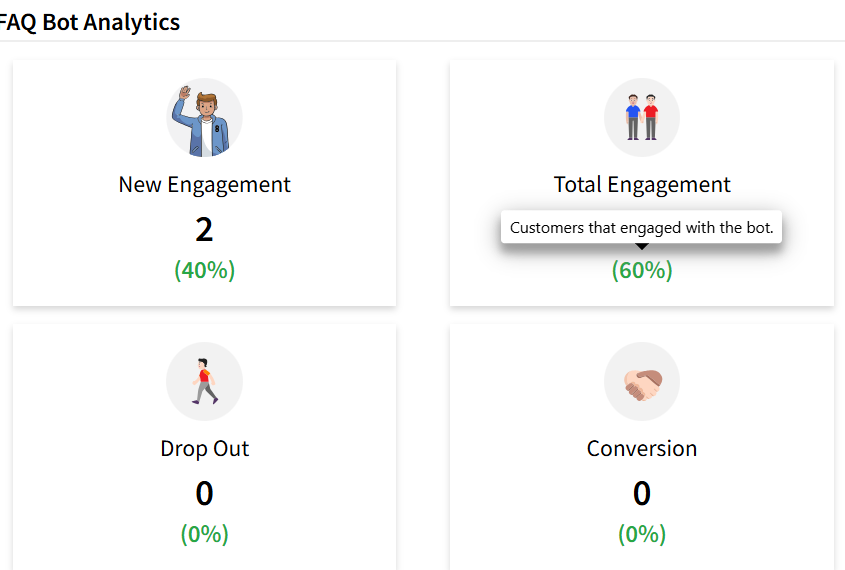FAQ Bot - Dashboard
Print
Created by: JENIS SHAH
Modified on: Mon, 21 Apr, 2025 at 3:55 PM
- The User can show the Dashboard screen after all of the settings have been completed and Dashboard data has been updated, depending on the user chat conversation
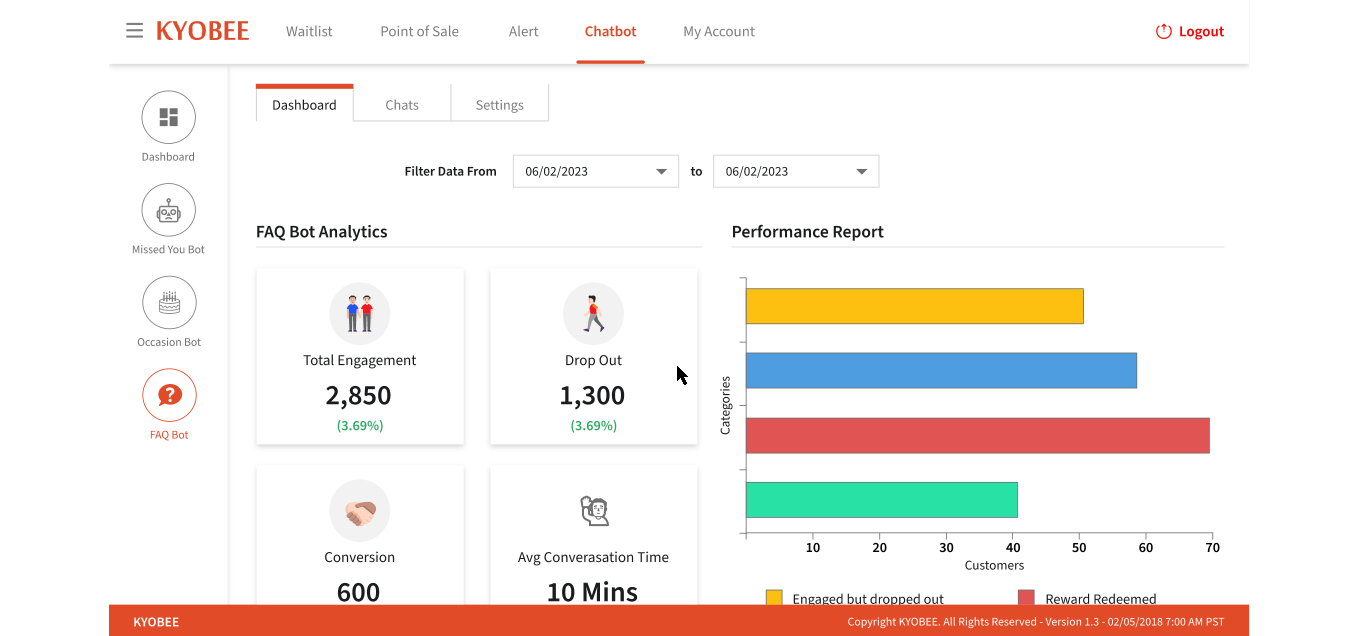
- User can click on the "Dashboard" tab and be shown the following sections: 1. Filter date from and to dropdown 2. Missed You Bot Analytics 3.Performance Report
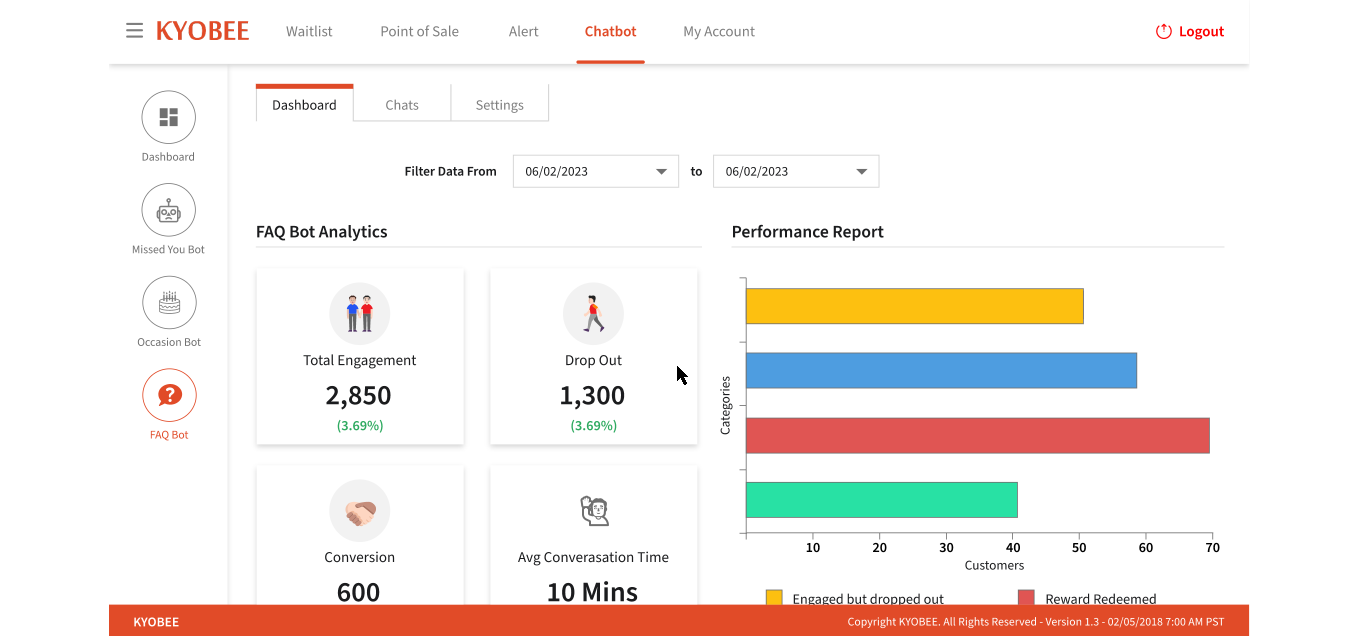
- The user can click on the "From" and "To" dropdowns; the calendar opens; the user can click any date; and the data has been changed in accordance with the dates.

- User can see the different types of data: 1) Total Engagement 2) Dropout 3) Conversion 4) New Engagement

- User can hover over any data box to see a message appear on the screen.
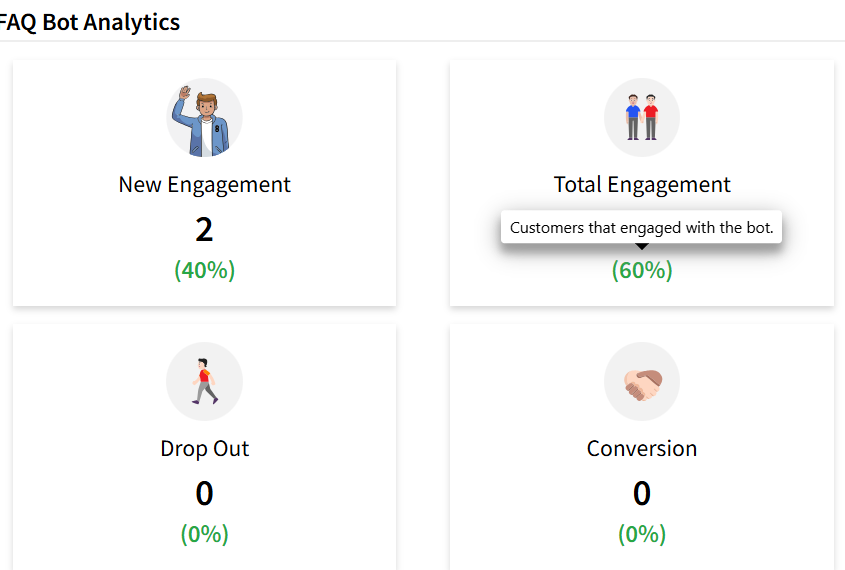
- User can see the categories and customers data indicated by a line chart

- User can see the different types of options: 1. Engaged but dropped out; 2.Reward Redeemed 3. Engage and Reward 4.Reward Expired

Jenis is the author of this solution article.
Did you find it helpful?
Yes
No
Send feedback Sorry we couldn't be helpful. Help us improve this article with your feedback.